Tip of the week 44

Shutter : feature rich screenshot tool
Shutter is a powerful screenshot tool w/ many features, it allows you to capture (a specific selection/windows/menu/tooltip/website...), you can easily edit your captures with shutter built-in editor (add text, arrows, crop, highlight,...) and also share (flickr, imgur, etc)
To install it under you debian based distribution :
~ sudo add-apt-repository ppa:shutter/ppa
~ sudo apt-get update && sudo apt-get install shutter
Under Fedora :
~ yum install shutter
Just launch Shutter and you are ready to go ! Explore the -> edit -> preferences (folder to save your screenshot, naming, launch at startup, etc) I also highly recommend to use Shutter as default when you type print screen touch, to do so just follow this step by step guide
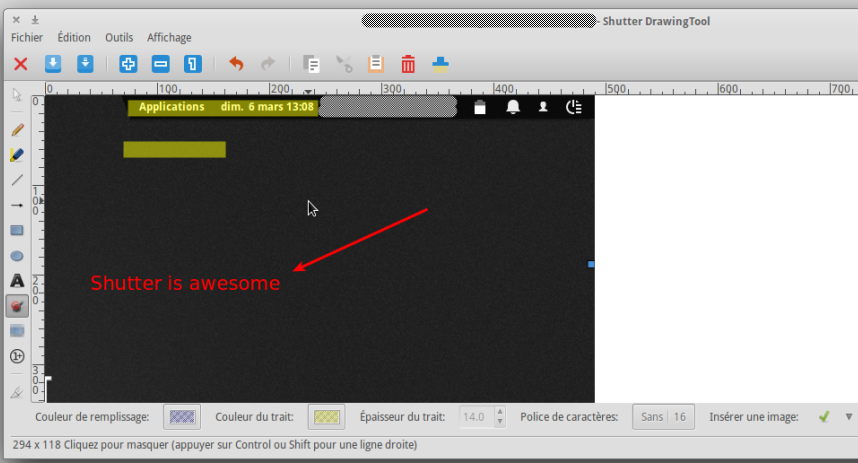
Comments